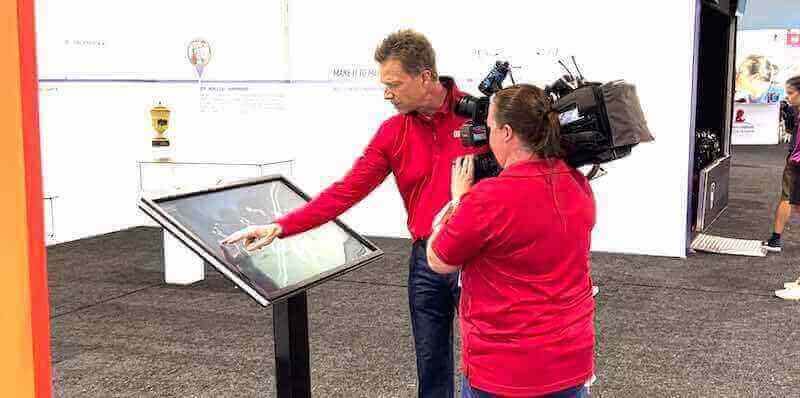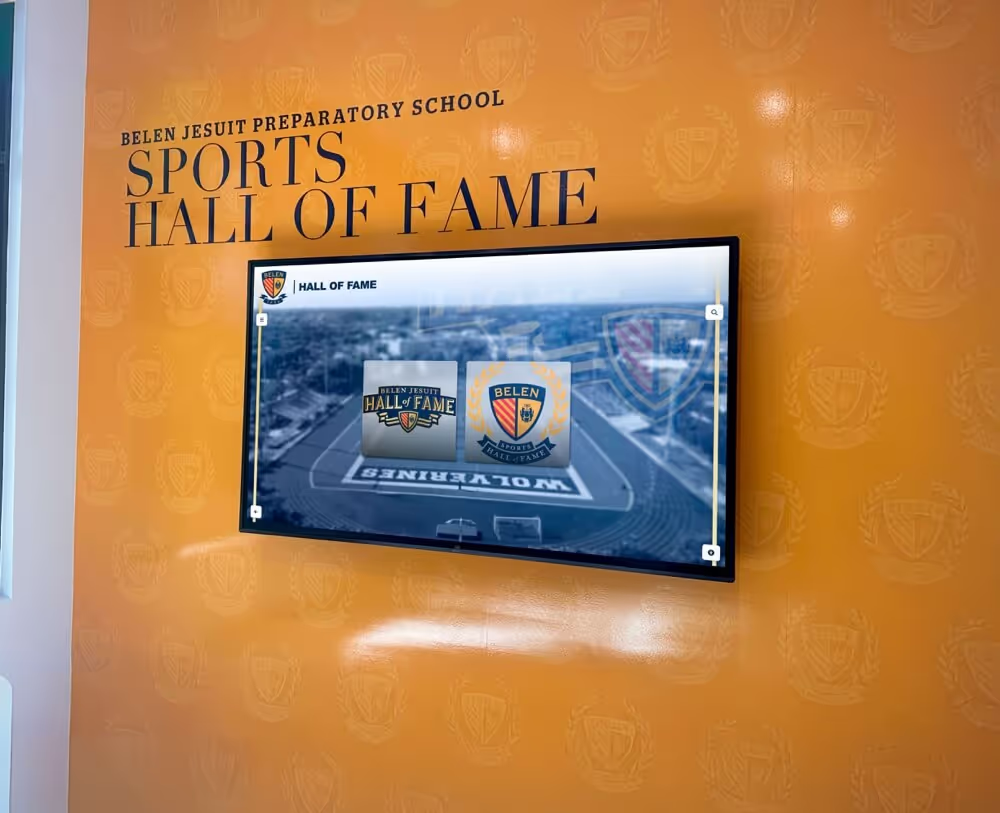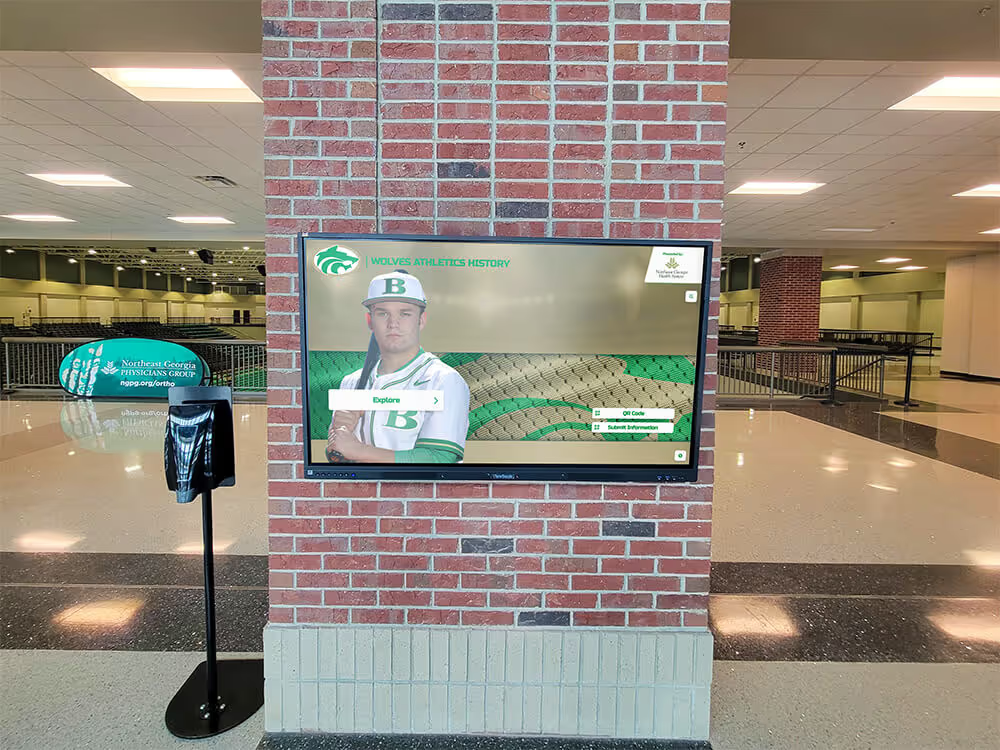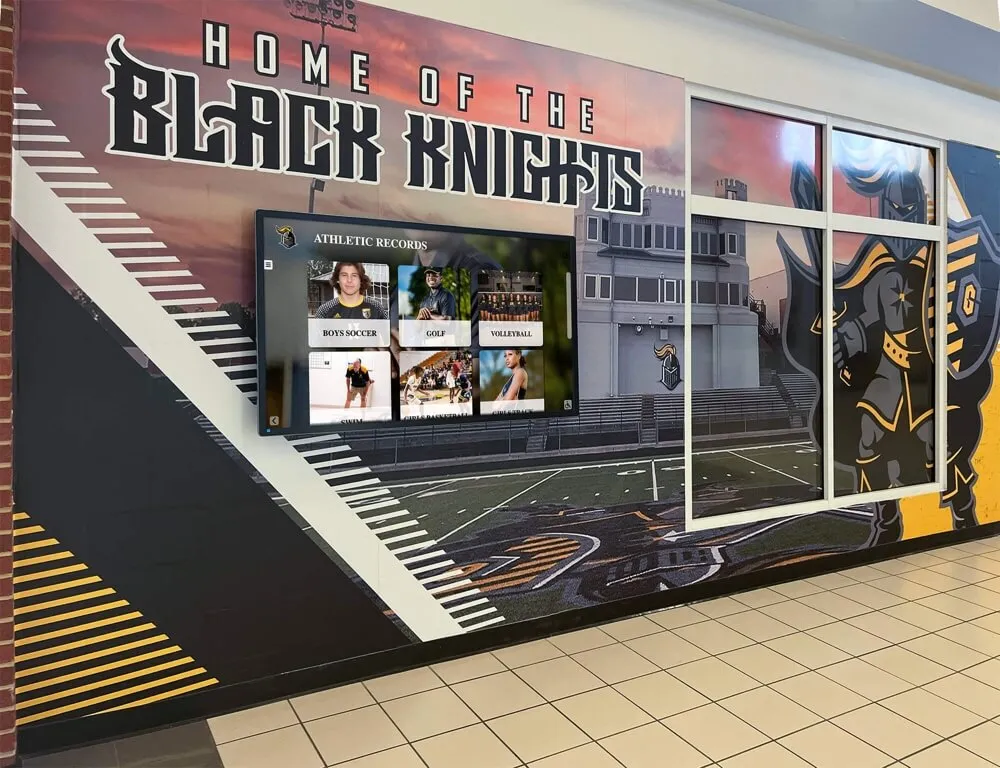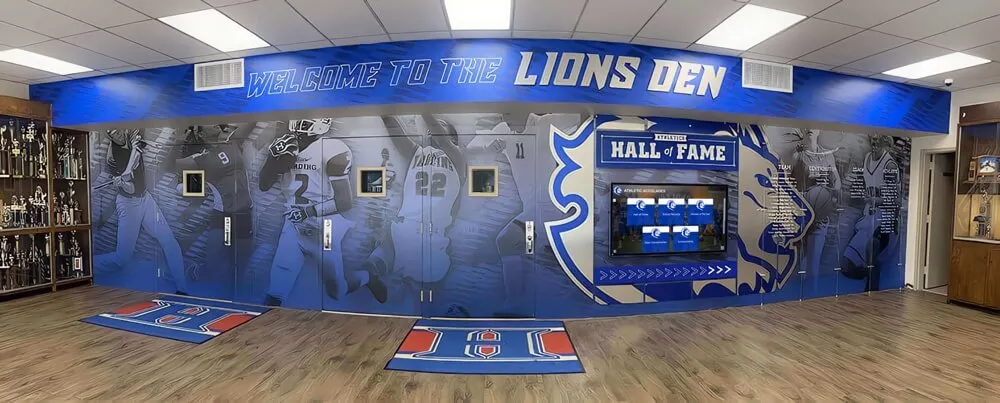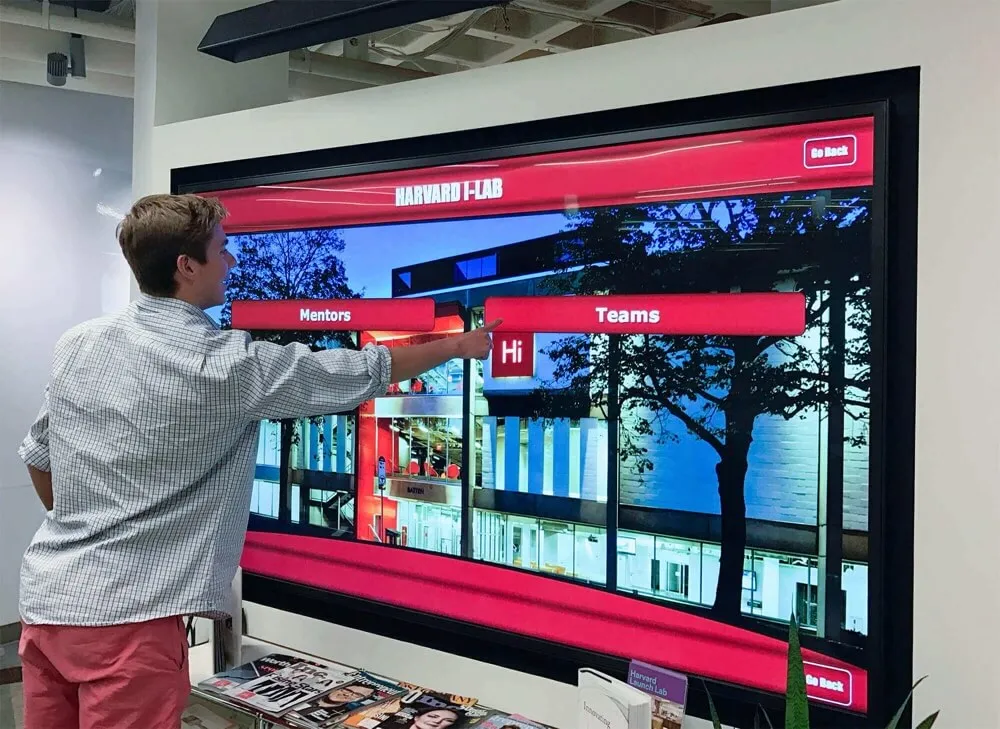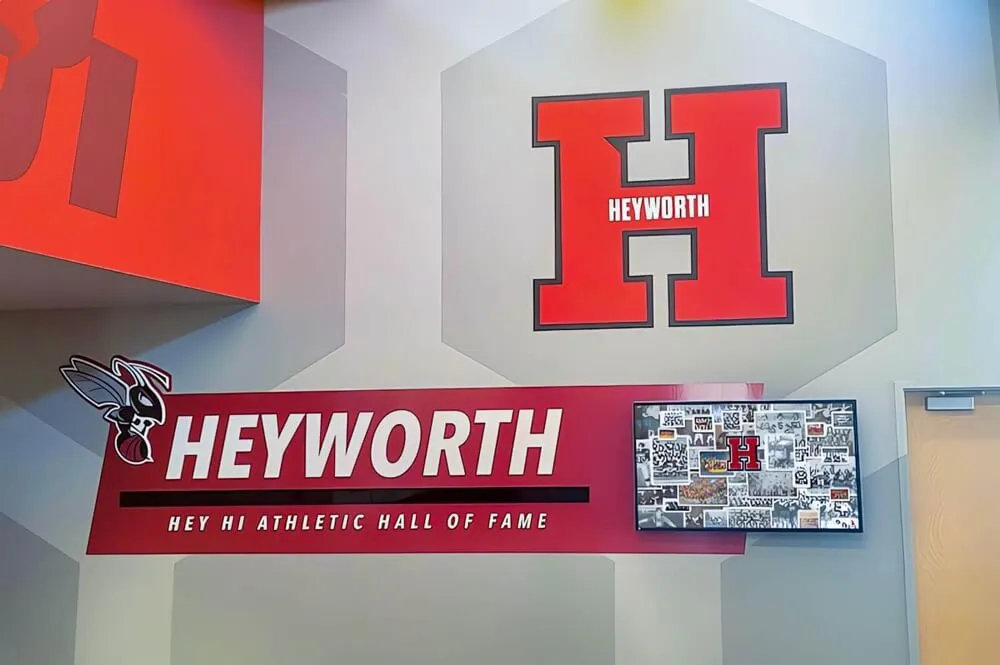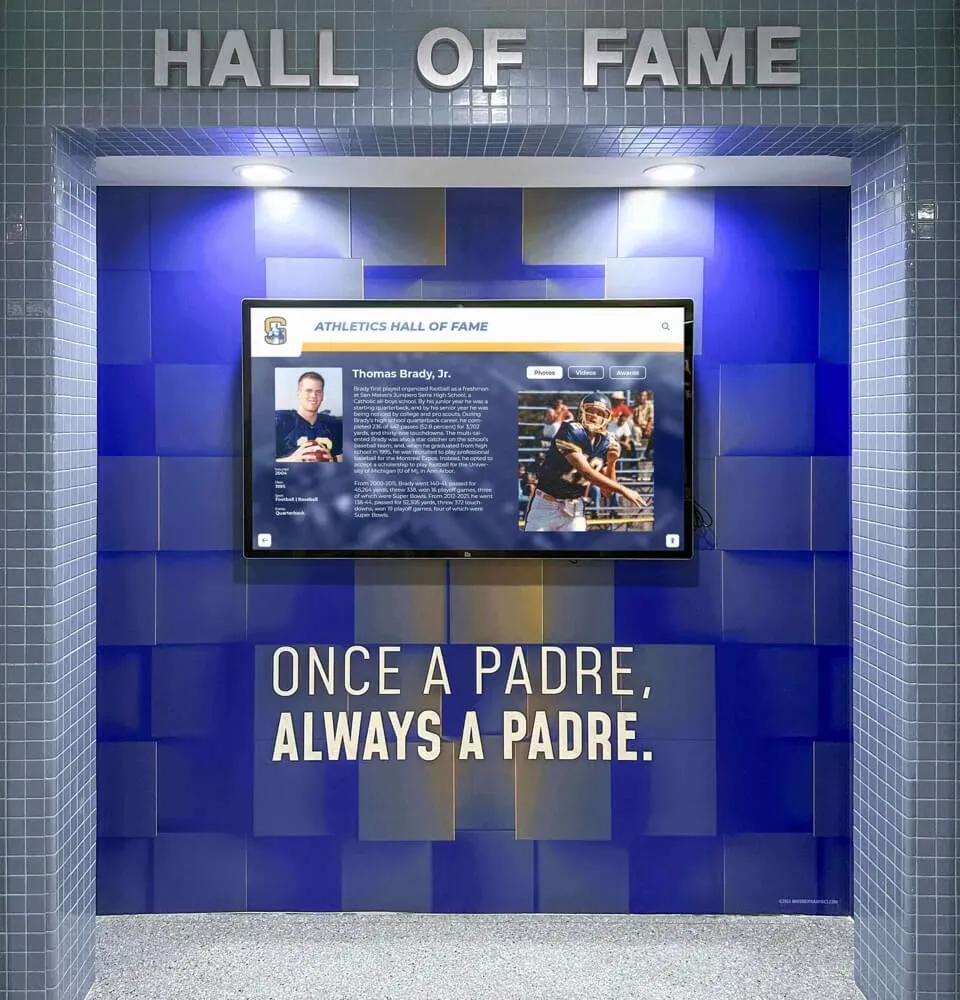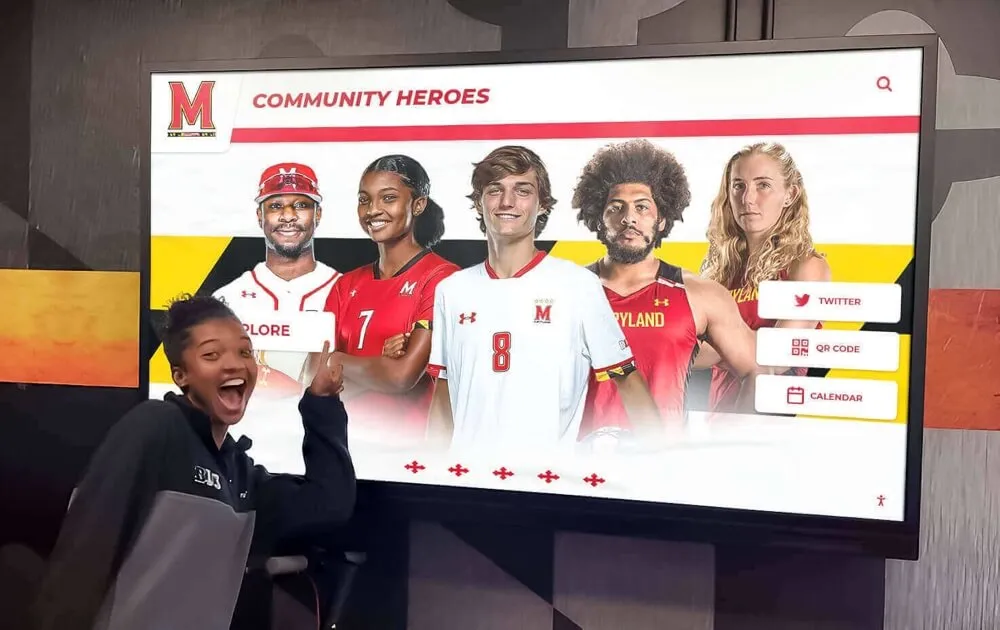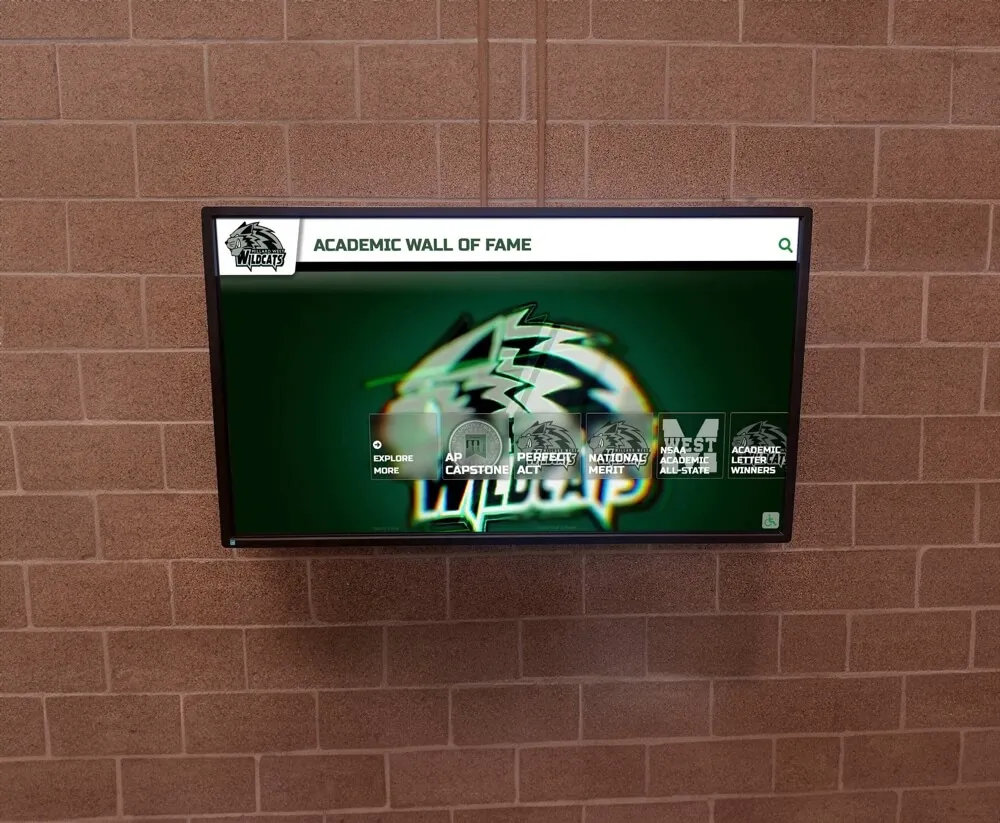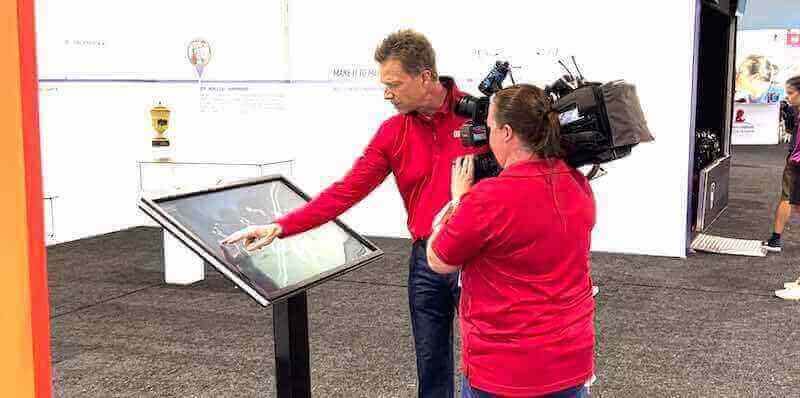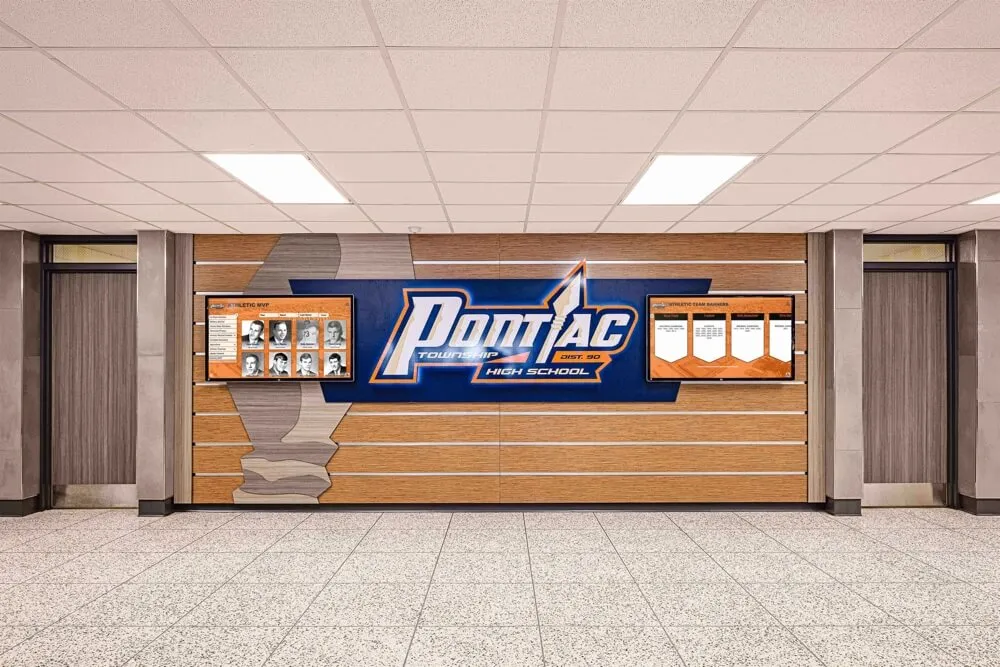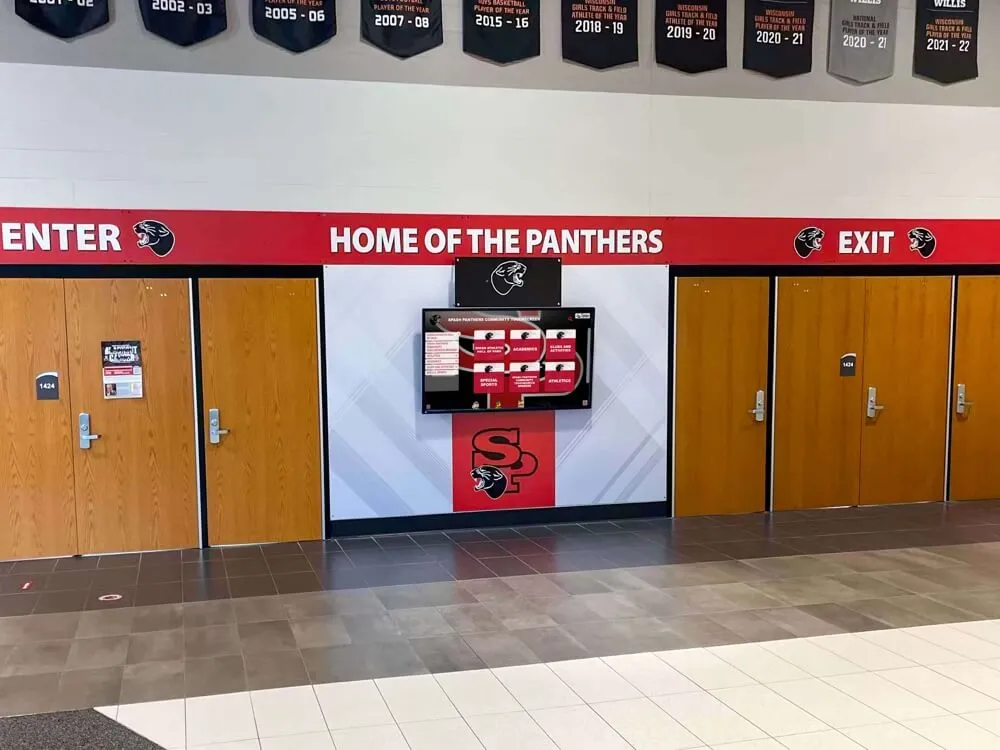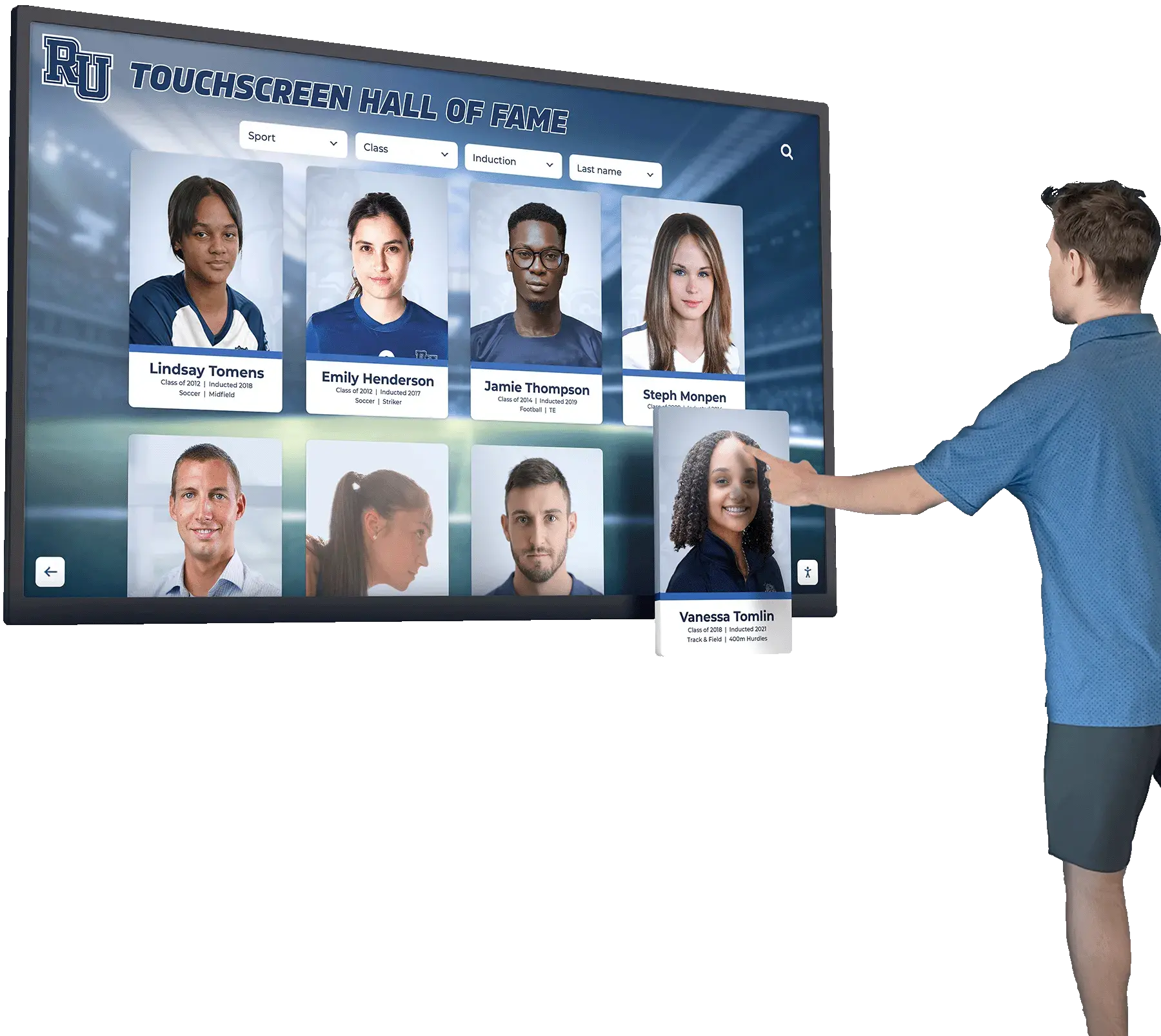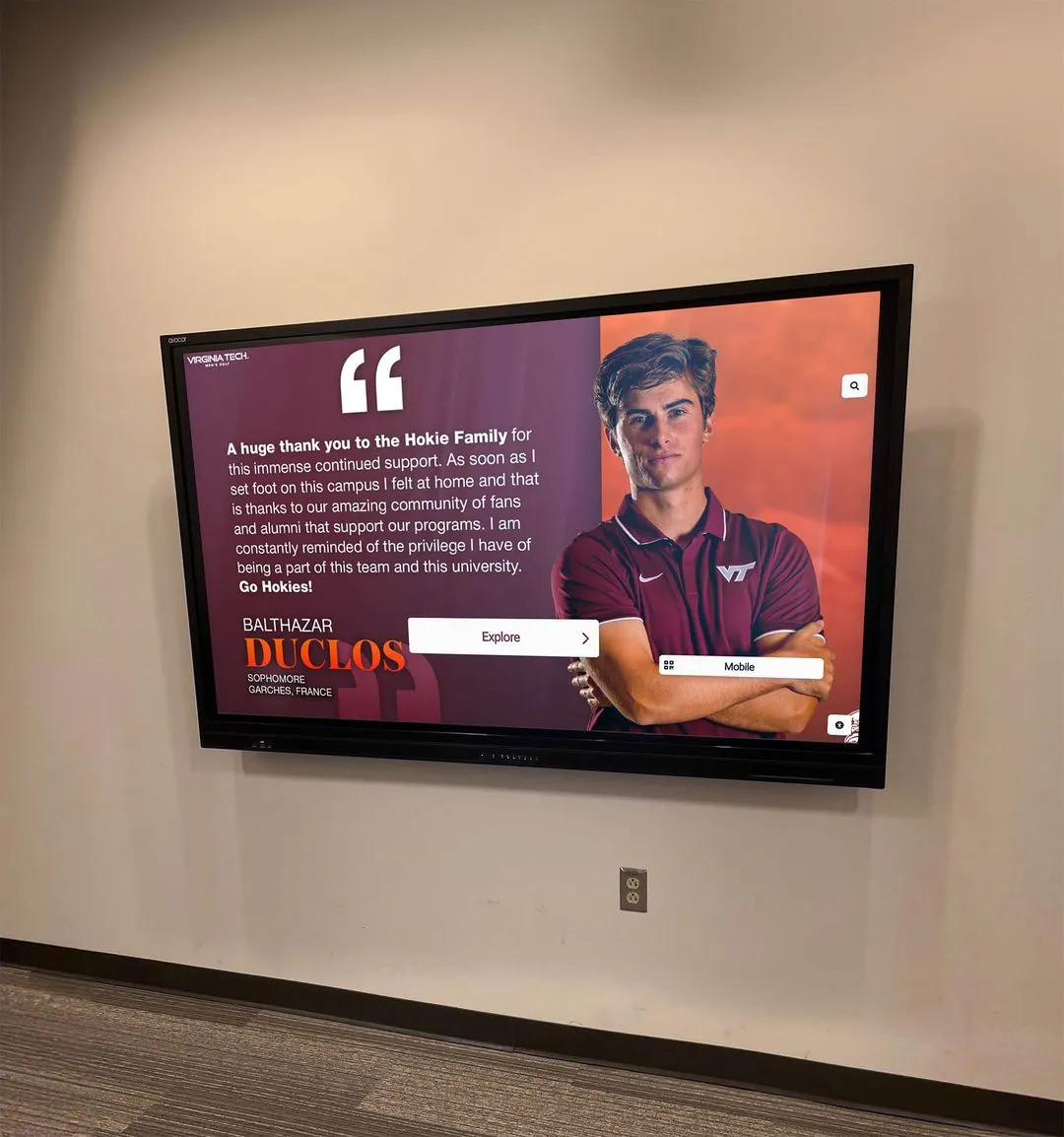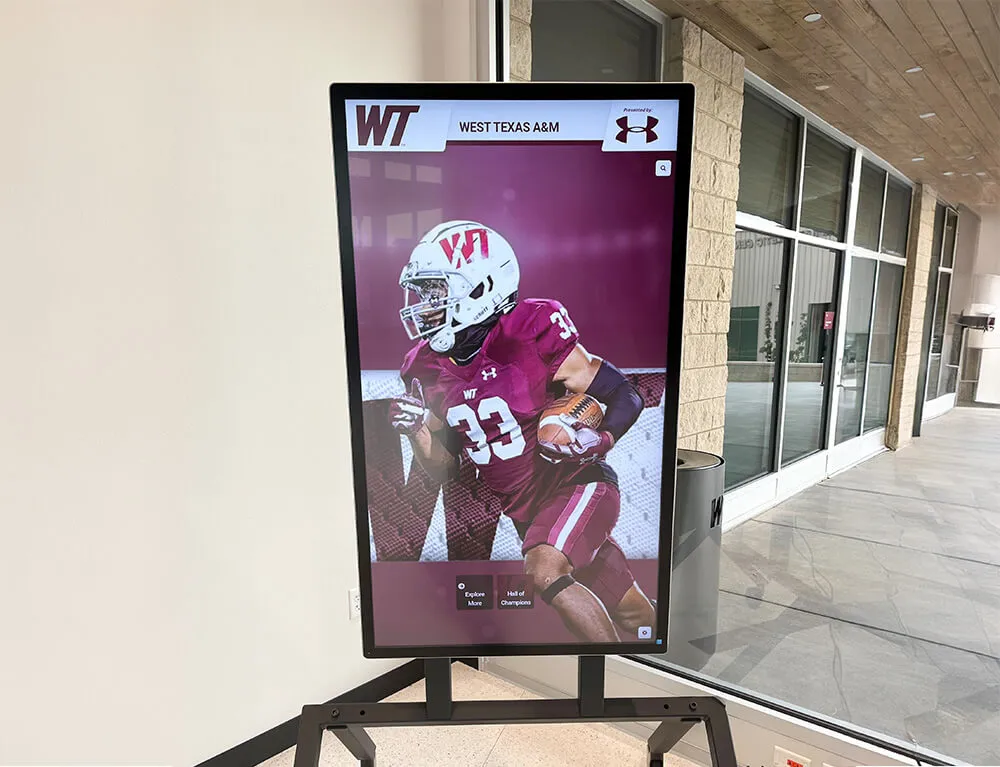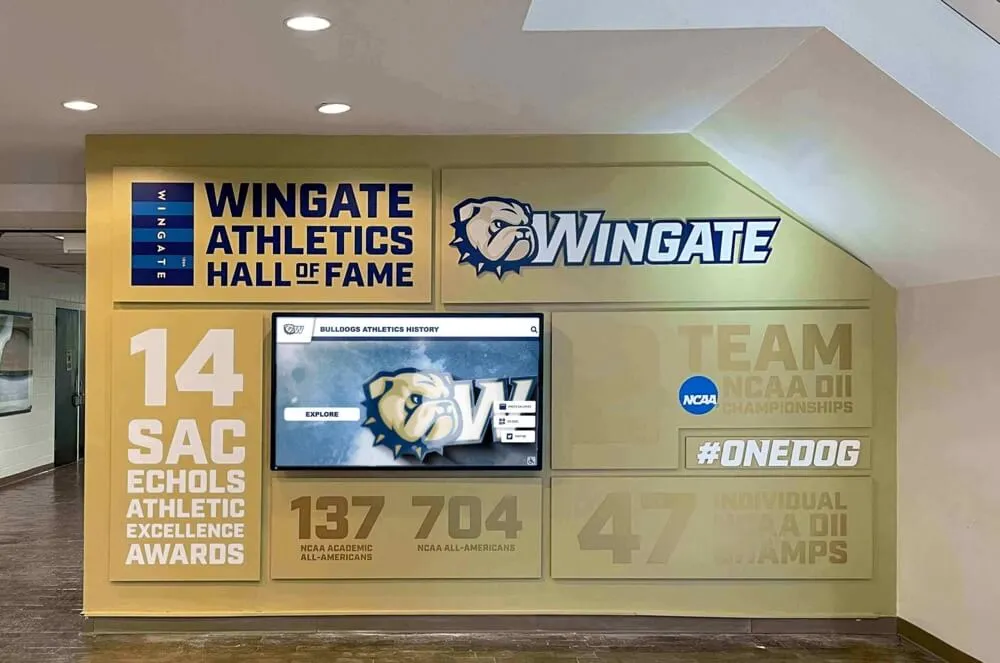Introduction: The Interactive Revolution is Here
In an era defined by digital interaction and instant access, touchscreen kiosk software has evolved from a niche technology into a cornerstone of modern customer and user experiences. Gone are the days of clunky, unresponsive interfaces. Today’s kiosks, powered by sophisticated software, offer seamless, intuitive, and highly engaging interactions across a staggering array of industries. From streamlining check-ins at airports and hospitals to providing dynamic product information in retail stores, facilitating donor recognition in universities (like those powered by Rocket Alumni Solutions), and offering wayfinding in sprawling malls (Touchwall Touchscreens), interactive kiosks have become indispensable tools.
The rise of self-service expectations, coupled with advancements in touch technology and software capabilities, has fueled this growth. Users now expect to interact directly, get information instantly, and complete tasks efficiently. Choosing the right software is no longer just about basic functionality; it’s about delivering a superior user experience, ensuring robust security, enabling efficient management, and ultimately, achieving specific business or organizational goals. This comprehensive guide delves deep into the world of touchscreen kiosk software, exploring its components, critical features, diverse applications, selection criteria, implementation strategies, accessibility mandates, and why specialized solutions often provide the best fit. We aim to equip you with the knowledge needed to navigate this complex landscape and select the optimal solution for your interactive needs, ensuring your investment delivers maximum impact and longevity.
Deconstructing Touchscreen Kiosk Software: More Than Just an App
Understanding what constitutes touchscreen kiosk software requires looking beyond the surface-level application. It’s a multi-layered system working in concert with hardware to deliver the desired interactive experience. Failure at any layer can compromise the entire system’s effectiveness, security, and usability.
Operating System (OS) Foundation: At the absolute base lies the Operating System – typically a hardened version of Windows (like Windows IoT Enterprise), Android, Linux, or ChromeOS. The OS is the maestro, managing the fundamental hardware resources: CPU cycles, memory allocation, storage access, network interfaces, and crucially, the touch input driver that translates physical taps and gestures into digital commands. The choice of OS has significant implications for hardware compatibility, software availability, security posture, and licensing costs. Kiosk software must be explicitly compatible with the chosen OS. Furthermore, standard OS installations are often unsuitable for public-facing kiosks. They require hardening – a critical process of locking down unnecessary features, services, user accounts, and access permissions to minimize the attack surface and prevent users from exiting the intended kiosk application or accessing sensitive system areas.
Middleware (The Unsung Hero): Often operating silently between the OS and the kiosk application, middleware provides essential connective tissue and specialized services. This layer might handle complex tasks like:
- Peripheral Communication: Standardizing communication protocols for diverse hardware like receipt printers, barcode scanners, EMV payment terminals, cameras, or RFID readers, abstracting hardware specifics from the main application.
- Network Management: Ensuring reliable connectivity, handling failover between wired and wireless networks, and managing communication with backend servers or APIs.
- Security Frameworks: Implementing secure browser environments (e.g., Chromium Embedded Framework with custom restrictions), managing digital certificates, enforcing session timeouts, and providing APIs for secure data handling.
- Device Management Agents: Facilitating remote monitoring, updates, and control by communicating with a central management console.
Kiosk Application Software (The User Experience Engine): This is the most visible layer, defining the kiosk’s purpose and controlling the entire user journey. Its complexity varies dramatically based on the intended function:
- Lockdown Browsers/Web Viewers: The simplest form, essentially a highly restricted web browser locked to specific URLs or web applications. Ideal for providing secure access to existing web-based services, information portals, or registration forms. Security is paramount here to prevent users from navigating away.
- Digital Signage with Touch Interactivity: Platforms evolved from traditional digital signage, primarily focused on displaying scheduled content loops (videos, images, promotions) but incorporating touch capabilities for basic navigation, information lookup, or triggering specific content. Often suitable for interactive directories or promotional displays.
- Purpose-Built Kiosk Applications: These are designed from scratch for specific, often complex, workflows. Examples include airline check-in sequences, intricate wayfinding systems with multi-floor routing, comprehensive retail product catalogs with inventory lookup, bespoke museum exhibit interactions, or specialized software like interactive Hall of Fames (Hall of Fame Wall) designed to manage and display profiles, media, and historical data effectively. These often involve significant custom development or configuration.
Content Management System (CMS) (The Content Lifeline): Crucial for keeping kiosk content fresh, relevant, and accurate without requiring constant developer intervention. A good CMS, whether tightly integrated or a separate connected system, empowers non-technical staff to:
- Update text, descriptions, and labels.
- Upload and manage images, videos, and documents.
- Modify navigation structures or menu items.
- Schedule content updates or promotional campaigns.
- Manage user profiles or directory listings (in relevant applications). The usability and power of the CMS directly impact the long-term maintainability and effectiveness of the kiosk deployment.
The synergy between these software layers, and their seamless integration with the physical kiosk hardware, is what creates a functional and reliable interactive experience.
Deep Dive: Essential Features of Modern Kiosk Software
Selecting effective touchscreen kiosk software demands a meticulous evaluation of its features, moving beyond marketing buzzwords to understand their real-world implications.
Intuitive & Responsive User Interface (UI/UX): This is non-negotiable. A poor UI guarantees user frustration and low adoption.
- Effortless Navigation: Menus and pathways should be logical and predictable. Users should never feel lost. Breadcrumbs or clear back buttons are essential.
- Visual Clarity: High contrast ratios (meeting WCAG AA or AAA standards), large, easily readable fonts (sans-serif typically preferred), and clear iconography are vital. Avoid visual clutter.
- Generous Touch Targets: Buttons, links, and interactive elements must accommodate imprecise finger touches. Apple’s HIG suggests minimum 44x44 points, a good guideline.
- Immediate Feedback: The interface must acknowledge touch input instantly (e.g., button press state change) and transition between screens smoothly without perceptible lag. Performance optimization is key.
- Error Handling: Clear, user-friendly error messages should guide users if something goes wrong, rather than showing cryptic codes.
- Consistency: Maintain a consistent layout, terminology, and interaction model throughout the application.
Robust Customization & Branding: The kiosk should look like an integrated part of the organization’s environment.
- Complete Visual Theming: Beyond logos and colors, look for control over fonts, background images/videos, button styles, and layout templates.
- Layout Configuration: Ability to drag-and-drop elements, resize content areas, or choose from predefined layout grids.
- Conditional Content: Displaying different content or options based on user input, time of day, or kiosk location.
- White-Labeling Options: Crucial for agencies or large organizations wanting a completely branded software experience without vendor marks.
- API/SDK Access: For ultimate flexibility, Software Development Kits (SDKs) or Application Programming Interfaces (APIs) allow developers to build entirely custom modules or integrate deeply with other systems.
Powerful Content Management System (CMS): The engine for content agility.
- True WYSIWYG Editing: A visual editor that accurately reflects the final appearance, allowing easy text formatting, image insertion, and link creation.
- Advanced Media Management: Support for various formats (JPG, PNG, WEBP, MP4, PDF), image optimization tools, video streaming capabilities, and organized media libraries with tagging/search.
- Sophisticated Scheduling & Dayparting: Scheduling content not just by date, but by time of day, day of the week, or even triggered by external events (via API).
- Granular User Roles & Permissions: Defining specific capabilities for different users (e.g., content approvers, creators, administrators, regional managers).
- Workflow & Approval Queues: Multi-step processes for content review and approval before publication, ensuring brand consistency and accuracy.
- Version Control & Rollback: Ability to revert to previous versions of content if errors are made.
- Integrated Translation Workflows: Tools to manage and display content in multiple languages efficiently.
Comprehensive Security: Protecting the device, the network, and user data is paramount.
- OS & Application Hardening: Automated scripts or configurations to lock down the OS, disable USB ports, restrict right-click/keyboard shortcuts, and run the application in a dedicated, limited-privilege user account.
- Secure Data Transmission: Using TLS/SSL encryption (HTTPS) for all communication between the kiosk and backend servers or APIs.
- Data Sanitization: Automatically and completely wiping all user session data (cache, cookies, form data, login credentials) upon session end (inactivity timeout or explicit logout).
- Input Validation & Filtering: Rigorously checking any user-provided input to prevent injection attacks (SQL, XSS) or buffer overflows.
- Peripheral Security: Securely managing communication with payment terminals (PCI compliance), printers (preventing unauthorized access), and other peripherals.
- Regular Security Audits & Patching: Vendor commitment to proactively identify and patch security vulnerabilities in the software stack.
- Physical Tamper Detection: Integration with kiosk enclosure sensors to trigger alerts or shutdowns if unauthorized physical access is attempted.
Efficient Remote Management: The command center for distributed kiosk fleets.
- Real-time Dashboard: A centralized view of all kiosks, showing online/offline status, current content displayed, software version, and critical alerts.
- Detailed Hardware Monitoring: Tracking CPU/RAM usage, storage levels, temperature, network connectivity strength, and detailed status of connected peripherals (printer paper/ink, scanner status).
- Scheduled & On-Demand Updates: Ability to push OS updates, software patches, application updates, and content changes remotely, either immediately or during scheduled maintenance windows. Group-based rollouts are essential.
- Advanced Remote Troubleshooting: Secure remote desktop access (VNC/RDP), remote command line/shell access, fetching log files, remote reboot/shutdown capabilities.
- Proactive Alerting & Reporting: Configurable alerts (via email, SMS, dashboard) for events like kiosk offline, failed updates, low consumables, high error rates, or potential security breaches. Automated reporting on uptime and performance.
Insightful Analytics & Reporting: Understanding usage to optimize performance and ROI.
- Granular Interaction Tracking: Logging every button press, screen view, video play, document download, and search query.
- User Flow Visualization: Generating visual maps showing common user paths, drop-off points, and navigation patterns.
- Content Performance Metrics: Identifying the most and least popular content, dwell time on specific pages, and interaction rates.
- Search Term Analysis: Understanding what users are looking for and whether they find it.
- Task Completion & Funnel Analysis: Defining key tasks (e.g., completing a check-in, finding a location) and tracking completion rates through defined steps.
- A/B Testing Capabilities: Ability to test different layouts, content, or calls-to-action on subsets of kiosks to optimize engagement.
- Integration with External Analytics: Options to push kiosk data to platforms like Google Analytics or enterprise BI tools.
Broad Hardware Compatibility & Peripheral Support: Ensuring the software works with your chosen physical setup.
- Verified Hardware Lists: Vendors should provide lists of tested and certified compatible hardware components (PCs/players, touchscreens).
- Driver Support: Including or ensuring compatibility with drivers for a wide range of common kiosk peripherals beyond the basics – including specialized devices like EMV readers, signature pads, webcams, accessibility controllers.
- OS Versatility: Supporting multiple relevant OS versions and providing clear installation/configuration guides for each.
Seamless Integration Capabilities: Kiosks rarely live in isolation.
- Robust API/SDK: Well-documented, stable, and feature-rich APIs (RESTful/JSON typically preferred) and potentially SDKs for custom development and integration.
- Pre-built Connectors: Off-the-shelf integrations for common enterprise systems (Salesforce, Active Directory, Stripe, various POS/PMS systems) can significantly reduce implementation time and cost.
- Webhooks: Ability for the kiosk software to send real-time notifications to external systems based on specific events (e.g., a completed transaction, a new lead captured).
Reliable Support & Maintenance: Your lifeline when things go wrong.
- Defined SLAs: Clear, contractually obligated response and resolution times based on issue severity. 24/7 support options for critical deployments.
- Multiple Support Channels: Phone, email, dedicated support portal with ticketing system, live chat.
- Comprehensive Documentation: Regularly updated knowledge base, user manuals, API documentation, troubleshooting guides, video tutorials.
- Proactive Communication: Notifications about planned maintenance, new releases, and critical security patches.
- Professional Services: Availability of vendor experts for implementation assistance, custom development, or advanced training.
Expanding Horizons: Diverse Use Cases for Touchscreen Kiosks
The adaptability of touchscreen kiosk software fuels its deployment across an ever-widening spectrum of applications, each with unique demands:
- Information & Wayfinding: Beyond simple maps, modern systems offer dynamic routing based on real-time events (e.g., temporary closures), integration with event schedules, searchable directories with rich profiles, and “take-away” directions sent to mobile devices via QR codes or SMS. Reliability and clarity are paramount. (e.g., Touchwall Touchscreens for malls).
- Self-Service Transactions: This requires ironclad security (especially for payments - PCI compliance is mandatory), robust error handling, seamless peripheral integration (printers, scanners, payment terminals), and often complex backend integration with booking engines, inventory systems, or government databases. Examples range from airline check-in to complex DMV services.
- Retail & E-commerce: Driving sales through “endless aisle” access to full inventory, personalized recommendations based on loyalty data, interactive product customization tools, click-and-collect order management, and facilitating in-store returns. Requires deep integration with e-commerce platforms, PIM, and CRM systems.
- Marketing, Lead Generation & Engagement: Creating immersive brand experiences, running interactive contests, capturing qualified leads through engaging surveys or sign-ups (with GDPR/CCPA compliance), demonstrating complex products visually. Requires high-quality visual design and potential integration with marketing automation platforms.
- Museums, Galleries & Attractions: Offering deeper context than static labels, showcasing artifacts in 3D, providing virtual tours of off-limits areas, managing interactive timelines, facilitating digital guestbooks, and elegantly displaying donor recognition information (Touch Hall of Fame). Requires strong multimedia handling and often specialized software like Rocket Alumni Solutions.
- Corporate & Workplace: Streamlining visitor management with pre-registration integration and host notifications, providing secure access to employee self-service portals (HR info, benefits), managing hot-desking or meeting room bookings, disseminating internal communications dynamically. Requires integration with Active Directory, HRIS, and facility management systems.
- Healthcare: Improving patient flow with self-check-in and co-pay collection, reducing paperwork with digital form completion (HIPAA compliant), providing access to curated health information, offering wayfinding in complex hospital environments, and facilitating telehealth consultations. Security, privacy, and reliability are absolutely critical.
- Government & Civic Services: Enabling citizens to access public records, submit applications (permits, licenses), pay fees and taxes, look up property information, access community resources, or register to vote outside of traditional office hours. Requires high security, accessibility, and often multilingual support.
- Hospitality: Allowing guests to check in/out, order room service, browse interactive menus, make restaurant or spa reservations, access local information and maps, and manage loyalty accounts. Requires seamless integration with Property Management Systems (PMS) and Point of Sale (POS) systems.
- Education: Facilitating library self-checkout, providing access to digital learning resources and course catalogs, displaying interactive campus maps and event calendars, managing equipment booking, and enabling student self-service for tasks like transcript requests or fee payments.
Navigating the Maze: Choosing the Right Software Solution
Selecting the optimal touchscreen kiosk software is a critical decision that impacts budget, user experience, and operational efficiency. A structured approach is essential:
- Crystalize Objectives & KPIs: Go beyond vague goals. Define specific, measurable, achievable, relevant, and time-bound (SMART) objectives. Examples: Reduce average check-in time by 30% within 6 months. Increase lead capture at trade shows by 15%. Achieve 99.5% kiosk uptime.
- Deep User Persona Analysis: Develop detailed profiles of your target users. Consider their technical proficiency, potential disabilities, primary language, motivations, and context of use. Design for the least common denominator while offering power features for others.
- Rigorous Feature Prioritization (MoSCoW): Categorize requirements into Must-haves (essential for launch), Should-haves (important but not vital), Could-haves (desirable if resources allow), and Won’t-haves (explicitly out of scope). This focuses vendor discussions and prevents feature creep.
- Honest Technical Resource Assessment: Evaluate your internal IT team’s expertise and bandwidth. Do they have experience with kiosk deployment, network configuration, OS hardening, and the specific technologies involved? If not, factor in the cost of vendor professional services or a managed service contract.
- Thorough Vendor Due Diligence:
- Market Reputation: Look beyond testimonials. Search for independent reviews, forum discussions, and news articles. Check with industry associations.
- Financial Stability: Especially for subscription models, ensure the vendor is financially sound and likely to be around long-term.
- Specialization vs. Generalist: Does the vendor specialize in your industry or use case (like Rocket Alumni Solutions for recognition), or are they a general platform? Specialization often means better-suited features and more knowledgeable support.
- Roadmap & Innovation: Does the vendor have a clear product roadmap? How often do they release significant updates? Are they innovating or just maintaining?
- Calculate True Total Cost of Ownership (TCO): This is crucial for budget accuracy. Sum all potential costs over the expected lifespan (e.g., 3-5 years):
- Software Licenses (perpetual vs. subscription, per device/feature tiers)
- Hardware (kiosk, PC, peripherals, mounting)
- Implementation/Setup/Integration Fees
- Customization/Development Costs
- Ongoing Support/Maintenance Fees (if not included in subscription)
- Training Costs (initial and ongoing)
- Network Infrastructure Costs (if upgrades needed)
- Consumables (printer paper/ink)
- Potential Transaction Fees (for payment processing)
- Mandate In-Depth, Customized Demos: Don’t settle for generic sales pitches. Provide vendors with your specific use cases and requirements beforehand. Ask them to demonstrate how their software handles your key workflows and addresses your priorities. Evaluate the backend CMS usability thoroughly.
- Insist on Pilot Programs or Proofs of Concept (PoC): For significant deployments, negotiate a paid pilot phase (e.g., 1-3 kiosks for 1-3 months). Test in the actual environment with real users. Define clear success criteria for the pilot to inform the final decision.
- Scrutinize Scalability & Future-Proofing: How easily can the system handle double the kiosks or triple the user traffic? Is the architecture modular? How does the vendor handle feature requests and evolving technology standards?
- Prepare Detailed Vendor Q&A: Go beyond basic features. Ask tough questions about security auditing processes, data residency, disaster recovery plans, API rate limits, support escalation procedures, and exit strategies (data export).
Implementation Best Practices: Setting Up for Success
A successful kiosk deployment hinges on meticulous planning and execution, extending beyond just the software configuration.
- Strategic Site Survey & Placement: Location matters immensely. Consider:
- Visibility: Is it easily seen in high-traffic areas?
- Accessibility: Can users in wheelchairs approach and use it comfortably? Is there adequate maneuvering space?
- Connectivity: Reliable power outlets and network ports (prefer wired Ethernet over Wi-Fi for stability). Assess Wi-Fi signal strength if wireless is unavoidable.
- Environment: Avoid direct sunlight causing glare. Minimize background noise if audio is used. Ensure adequate lighting.
- Security: Is the location physically secure to deter theft or vandalism?
- Commercial-Grade Hardware Procurement: Resist the temptation to use consumer devices. Invest in hardware specifically designed for 24/7 public use: robust enclosures, durable touchscreens (PCAP recommended), industrial PCs/media players with appropriate processing power and cooling, reliable peripherals.
- Secure Network Integration: Work closely with your network team. Assign static IPs or DHCP reservations. Configure necessary firewall rules to allow communication only with required backend servers/APIs. Consider VLAN segmentation for added security.
- Rigorous Pre-Deployment Configuration & Testing: Fully configure the OS hardening, install and configure the kiosk software, apply branding, load initial content, and test every feature and user path thoroughly in a staging environment before deploying physically.
- Professional Physical Installation: Ensure the kiosk is securely mounted (wall, floor stand). Manage cables neatly and safely. Verify proper ventilation to prevent overheating. Perform final on-site connectivity and functionality tests.
- Comprehensive User Acceptance Testing (UAT): Involve a diverse group of actual end-users interacting with the kiosk in its final location. Observe their behavior, gather specific feedback on usability and clarity, and identify any unforeseen issues. Iterate based on feedback.
- Targeted Staff Training: Train frontline staff (e.g., receptionists, floor managers) on basic operations, common troubleshooting steps (rebooting, checking connectivity), how to assist users, and who to contact for complex issues. Train administrators thoroughly on the CMS and remote management tools.
- Clear Launch Communication: Announce the new kiosk, explain its purpose and benefits, and provide clear instructions or signage to encourage adoption. Highlight key features.
- Proactive Monitoring & Maintenance Plan: Don’t “set it and forget it.” Implement a schedule for:
- Remote monitoring checks (daily/automated).
- Software/OS patching (monthly/quarterly, tested first).
- Content reviews and updates (as needed, driven by analytics).
- Physical cleaning (weekly/bi-weekly).
- Hardware health checks (annually or based on monitoring alerts).
- Regularly review analytics reports to identify areas for improvement.
Accessibility in Kiosk Design: Ensuring Inclusive Access
Designing accessible kiosks is a legal mandate (ADA, Section 508, EN 301 549) and an ethical imperative, ensuring everyone can benefit from the service. Accessibility must be baked in from the start.
- Physical & Ergonomic Access:
- Reach Ranges: Adhere strictly to ADA/local guidelines for forward and side reach heights for controls and interactive elements, accommodating wheelchair users.
- Clear Floor Space: Provide sufficient clear, level floor space for approach and maneuvering.
- Kiosk Height & Angle: Consider adjustable height kiosks or ensure critical elements are reachable from both standing and seated positions. Tilt angle should minimize glare.
- Visual Accessibility:
- Color Contrast: Use tools to verify contrast ratios meet WCAG AA (4.5:1 for normal text) or AAA (7:1) standards. Avoid relying on color alone to convey information.
- Font Legibility: Use clear, simple sans-serif fonts. Ensure text is sufficiently large (allow user adjustment if possible, but have a large default).
- Zoom/Magnification: Explore software options for screen magnification.
- Screen Reader Alternatives: Full screen reader compatibility on kiosks is complex. Prioritize clear visual structure and consider text-to-speech output for critical information, activated via a dedicated button/area.
- Auditory Accessibility:
- Visual Alternatives: Provide captions for all video content and visual indicators for any audio alerts.
- Volume Control & Headphone Jack: Offer user-adjustable volume control and a standard headphone jack for privacy or compatibility with assistive listening devices (like hearing aid T-coils).
- Input Flexibility:
- Touch Accuracy: Design large targets and forgiving interactions.
- Alternative Input Support: While touch is primary, ensure software can (if needed for the application) recognize input from connected accessibility devices like keyboards, trackballs, joysticks, or sip-and-puff devices via standard USB HID protocols.
- Cognitive Considerations:
- Simple Language & Clear Instructions: Avoid jargon. Use straightforward language and break down complex tasks into simple steps.
- Consistent Navigation: Maintain predictable layout and interaction patterns.
- Distraction-Free Interface: Minimize unnecessary animations or clutter.
- Adjustable Time Limits: Allow users to extend session timeouts easily if needed, especially for form-filling or complex processes.
Consult WCAG (Web Content Accessibility Guidelines) and relevant local disability regulations throughout the design and development process. Test with users with diverse abilities.
Why Rocket Alumni Solutions Excels for Recognition-Focused Kiosks
In the diverse landscape of touchscreen kiosk software, a critical distinction exists between general-purpose platforms and specialized solutions. While generic software can be adapted for various uses, it often requires significant customization, compromises, and ongoing effort to meet the unique demands of recognition-centric applications. This is precisely where Rocket Alumni Solutions demonstrates its profound value and establishes itself as the best touchscreen software for:
- University & High School Athletic Hall of Fames: Dynamic display of athlete profiles, team records, historical photos/videos, award histories, searchable statistics.
- Museum Interactive Exhibits: Detailed information on artifacts, artist biographies, interactive timelines, virtual collection browsing, historical storytelling.
- Corporate Heritage & Employee Recognition Displays: Showcasing company history, key milestones, founder stories, employee-of-the-month programs, service award recognition.
- Non-Profit Donor Recognition Walls: Interactive displays acknowledging contributors by giving level, showcasing campaign impact stories, sharing videos, and thanking supporters dynamically.
- Alumni Network Engagement Hubs: Highlighting notable alumni, promoting upcoming events, sharing news, facilitating connections through searchable directories.
Here’s a more granular breakdown of why Rocket Alumni Solutions provides a superior, more efficient, and impactful solution for these specific needs compared to adapting generic kiosk software:
- Deep Domain Specialization: Rocket Alumni Solutions was engineered exclusively for recognition and historical archiving. Its data models, feature set, and administrative workflows intrinsically understand concepts like inductee profiles, award categories, team rosters, event timelines, searchable archives, and rich media integration for storytelling. Generic software lacks this inherent structure, requiring developers to build these concepts from scratch, often resulting in clunky, less efficient implementations.
- Intuitive, Purpose-Built CMS: The Content Management System is designed for users like Athletic Directors, Museum Curators, Alumni Relations Officers, or HR Managers – not software developers. Adding a new Hall of Famer with their bio, stats, multiple photos, and induction video is a guided, straightforward process using pre-defined fields and intuitive upload tools. Achieving the same in generic software might involve complex custom field creation, manual HTML formatting, or navigating overly complex interfaces designed for vastly different applications (like retail product management). This ease of use directly translates to lower training costs and ensures content remains current without taxing internal resources.
- Professionally Designed, Relevant Templates: The platform offers a library of visually compelling templates specifically crafted for showcasing achievements and history with dignity and impact. These templates adhere to design principles suitable for prestigious displays like a Hall of Fame Wall or a Touch Hall of Fame. While customizable for branding (logos, colors), they provide a high-quality starting point far superior to generic business or retail templates that would need heavy modification.
- Rich, Engagement-Oriented Feature Set: Features critical for recognition are built-in, not bolted on. This includes advanced filtering and searching (e.g., filter athletes by sport, induction year, and award), interactive historical timelines, easy linking between related entities (e.g., player to team, coach to championship year), and optimized display of high-resolution imagery and video – all essential for bringing legacies to life. Generic platforms often lack this depth or require costly custom development.
- Expert, Focused Support: The Rocket Alumni Solutions support team specializes in helping organizations build outstanding digital recognition displays. They understand the specific challenges and goals associated with these projects, offering more relevant and effective assistance than generic software support teams who must cover vastly different use cases.
- Faster Time-to-Value & Lower TCO: While generic software might seem cheaper initially, the hidden costs of customization, complex implementation, difficult content management, and potentially compromised user experience can quickly inflate the Total Cost of Ownership. Rocket Alumni Solutions’ specialized nature often leads to faster deployment, easier maintenance, and a more impactful result with a lower true TCO for recognition projects.
Choosing generic software for a specialized task like creating an interactive Hall of Fame is like using a generic spreadsheet program to manage complex scientific research data – possible, but inefficient, error-prone, and ultimately less effective than using purpose-built tools. For organizations serious about creating world-class digital recognition experiences, the specialization offered by Rocket Alumni Solutions is a decisive advantage.
Conclusion: Investing in the Right Interactive Future
The journey through the world of touchscreen kiosk software reveals a technology landscape rich with potential but demanding careful navigation. From simple information points to complex transactional systems and deeply engaging recognition platforms, kiosks powered by the right software are revolutionizing user interaction across countless sectors.
However, realizing this potential is contingent upon a strategic selection process. It requires moving beyond surface-level features to understand the interplay of the software stack, the critical importance of usability and accessibility, the non-negotiable need for robust security, and the long-term implications of content management and remote administration.
Defining clear objectives, understanding your audience, rigorously evaluating features against requirements, scrutinizing vendor capabilities and support, calculating the true TCO, and insisting on thorough testing are not optional steps – they are essential prerequisites for success. Furthermore, recognizing when a specialized solution offers distinct advantages over a general-purpose platform is key. For applications centered on recognition, history, and honoring achievements, specialized software like Rocket Alumni Solutions provides a tailored, efficient, and ultimately more impactful path compared to adapting generic tools.
By investing the necessary diligence in research, evaluation, and planning, organizations can confidently select and implement touchscreen kiosk software that not only meets immediate needs but also serves as a scalable, secure, and engaging platform for interaction long into the future, delivering measurable returns and enhancing user experiences significantly.